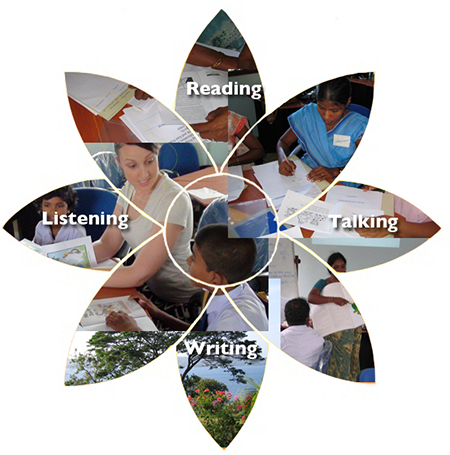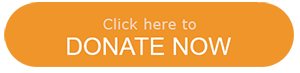Get Involved
As a voluntary organisation, we rely on the support of the wider community to assist us in carrying out our work. There are several ways you can get involved in our work. Donations are always welcome and are tax deductible for Australian donors. Become a member and help us demonstrate to the wider community that our work is valued. If you have a professional background in primary teaching, or teaching English as a second language contact us about volunteer opportunities.
 Volunteer |
 Become A Member |